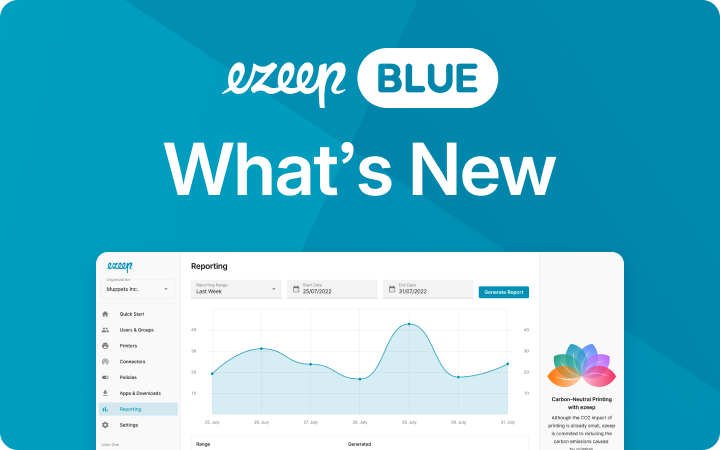Using Azure Virtual Desktop with iPadOS
The iPad received its own iPad operating system (iPadOS) back in September 2019. Almost simultaneously, the long-awaited Microsoft’s Azure Virtual Desktop (AVD) became available. We explain in this blog post how to set up iPads so that they can easily print from the AVD session.
Working with Azure Virtual Desktop and iPads – A True Desktop Replacement?
iPadOS offers many interesting business features, such as slide over and split view, which optimize working with multiple apps on the iPad. The home screen, where widget pins can be added for a better overview, or the improved file app are further examples. However, here at ThinPrint we’re particularly like two iPad features that will make working productively and accessing Azure Virtual Desktop so much easier.
Desktop Browsing with Safari
The iPad act as a macOS computer for web servers. For users, this means that Safari does not display the mobile versions of web pages. This allows you to conveniently use web applications like Google Docs and WordPress on the iPad, easily download files with the download manager, and better collaborate with colleagues.
And that’s not all – Safari makes it easy for users to access Azure Virtual Desktop. Using desktop-class browsing, users can then simply access a Microsoft hosted website that runs on the Azure platform along with the virtual desktops.
iPadOS Supports a Mouse
The iPad can be connected to a mouse via USB or Bluetooth and fully operated this way. A mouse cursor is then displayed that simulates a finger. The mouse connection makes it much easier for iPad users to work on an Azure Virtual Desktop with apps such as Excel.
The Azure Virtual Desktop App for iPad(iOS)
In addition to accessing an Azure Virtual Desktop via Safari browser, the Remote Desktop iPadOS app is also available in the Apple Store. This is more convenient and also offers the possibility to save login credentials. By default, a mouse can also be used as input device. An especially useful advantage is that the screen resolution can be adjusted to the user’s requirements. Of course, the web browser is also an option.
Azure Virtual Desktop and Printing from iPads
iPads are now more like their desktop counterparts and are able to be used even more productively in the corporate context. To enable users to not only edit but also print files on virtual desktops, ThinPrint, selected by Microsoft as an integration partner, offers ezeep Blue, its cloud printing solution for Azure Virtual Desktop. ezeep Blue takes on all print management tasks and saves IT departments the hassle of printer drivers and printer assignments. Printing can take place anywhere, and to any printer.
Users can easily print from the Azure Virtual Desktop once they’ve installed the ezeep Print App in the AVD session. The ezeep Blue admin simply needs to install the ezeep Connector software on the manchine where printers are installed or forego this entirely with the “plug n’ Play” ezeep Hub. Print functionality is available whether accessing the session via a browser or the Remote Desktop App.
Enhancing its versatility, ezeep’s cloud printing solution offers a pull printing feature. Here, the print process is initiated only after a user’s local authentication, by either scanning a QR code with the iPad or be swiping their ID card at the printer. This not only ensures a secure printing phase but also guarantees that documents can be collected solely by an authenticated individual.
Setting up printing according to zero-trust principals is also no problem – For added security within your organization, we offer the ezeep Hub, which allows for printing without print servers and for printing even within heavily segmented networks. All these attributes position ezeep as the premier choice for secure printing.
Notably, print jobs undergo automatic compression to the ezeep cloud and are securely transferred to the connector.
In addition, ezeep Blue’s Printer Profiles feature also allows businesses to streamline their printing processes significantly. It enables customizable printing preferences for different user groups of the same printer. Set resource-saving default printer settings like black/white or duplex printing. Or minimize errors and boost productivity with enhanced business processes.
Lastly, ezeep Blue boasts a comprehensive set of reporting tools to ensure full visiblity over all printing, as well as an extensive list of third-party integrations, including platforms like Zapier and Make.
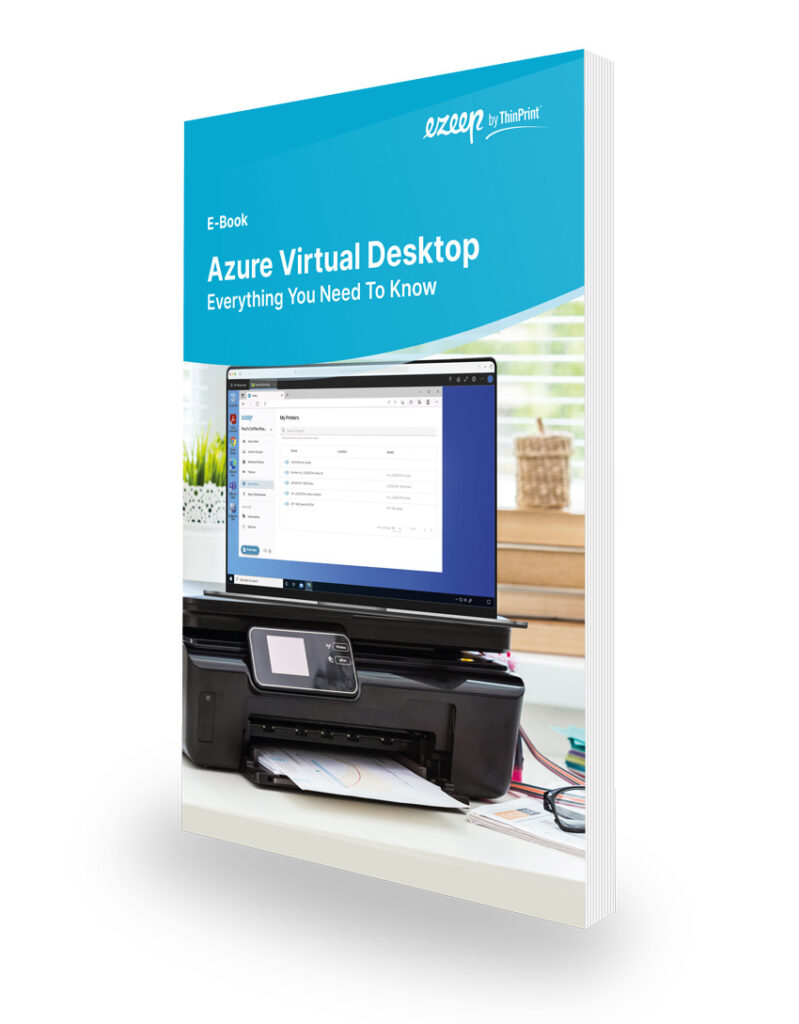
Free AVD E-Book
Azure Virtual Desktop: Everything You Need to Know
- How is Azure Virtual Desktop licensed?
- What are the requirements?
- What needs to be considered when migrating existing desktops?
- And more, at no cost.
Related Blogposts:
Windows 365 Explained – What Is Microsoft’s Cloud PC?