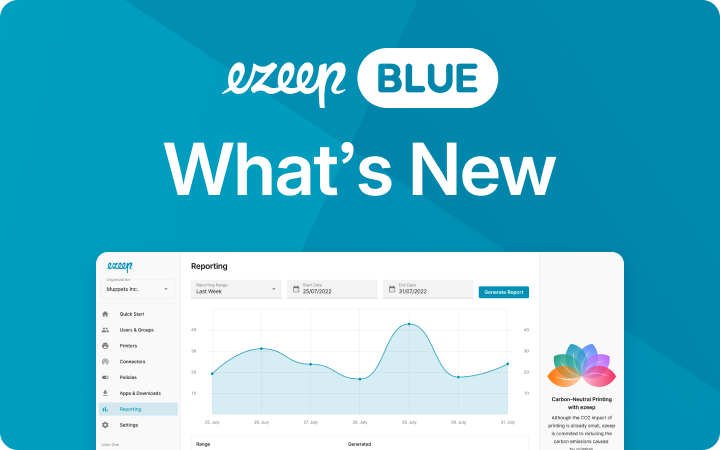Printers Not Deploying via GPO? Here Are Some Reasons Why
If you’re having trouble with printers not deploying via GPO (Group Policy Object), you’re not alone. There are several common causes for printer deployment to fail, including issues with the print server, driver compatibility, and network connectivity. However, there is an alternative solution that may be worth considering if you continue to experience issues. Before we get to that, let’s look at some common issues.
Check Group Policy Settings Are Applied Correctly
The first step in troubleshooting printers not deploying via GPO is to check your Group Policy settings.
Make sure that the printer deployment policy is enabled and that the correct printers are selected for deployment. You should also check that the policy is being applied to the correct organizational units (OU) and that the user or computer accounts are in the correct OU. If everything looks correct, try running a Group Policy Results (GPResult) report to see if the policy is being applied correctly. To do that run a command line on the client system as a common user and type in “gpresult -r”. Press enter to generate a summary of all user and computer policies.
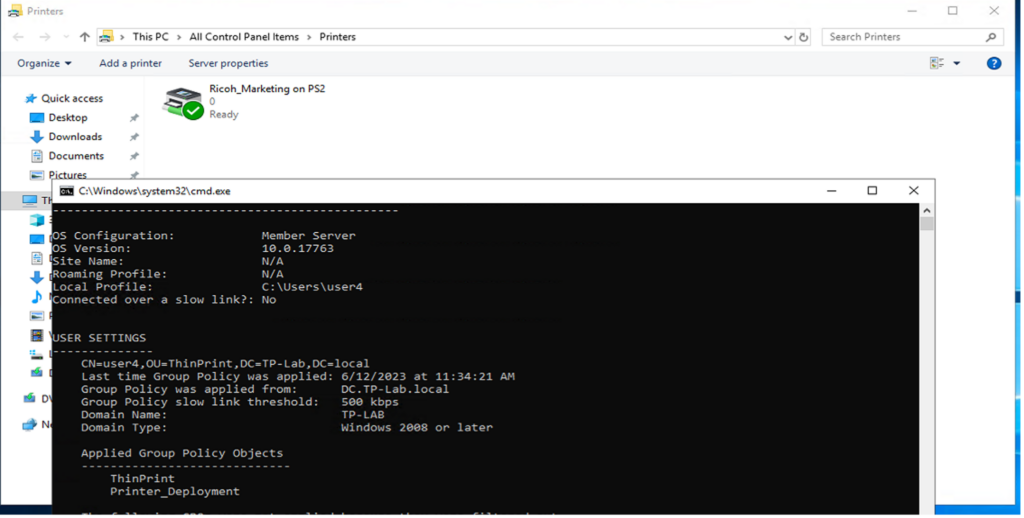
Check Driver Availability on Client Systems like Workstations, Notebooks and VDI
One common cause for printers not deploying via GPO is Microsofts point-and-print changes in the last few years.
Caused by a zero-day exploit called print nightmare, Microsoft “hardened” the windows print spooler by preventing print driver installations as a common user.
The old way of just sharing printers and letting the client download the driver from the print server via point-and-print isn’t possible with the default settings anymore. The best and secure way to ensure driver availability is pre-installation of all needed print drivers on all client systems.
Make sure that you use the same driver version as on the print server. If you want to use the point-and-print feature despite all security considerations, you can disable the restriction from Microsoft. (https://learn.microsoft.com/en-us/windows-hardware/drivers/print/introduction-to-point-and-print).
Check Printer Sharing and Printer Permissions
Another common reason for printers not deploying via GPO is that printer sharing may not be enabled on the print server.
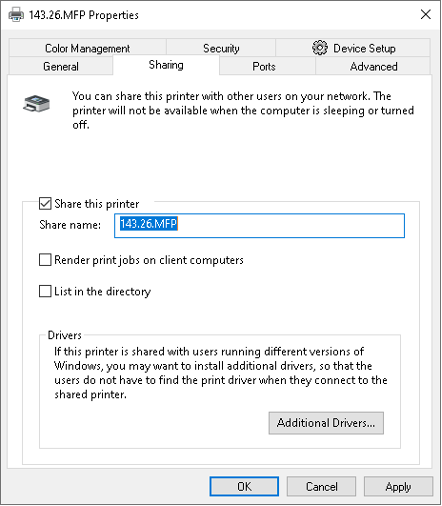
Within the same dialog you can check the security permissions of the printer queue. Make sure that all users who should be able to print on the queue(s) are listed and have the permission “print”.
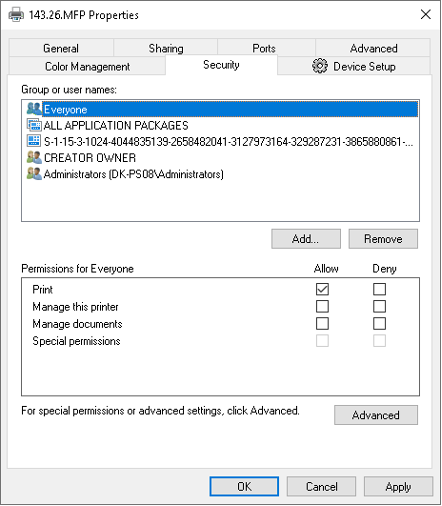
Consider Using a Print Management Solution
If you’re still having trouble with printers not deploying via GPO, it may be worth considering using a print management solution. These solutions can help simplify printer deployment and management, as well as provide additional features such as print job tracking and cost analysis. While these solutions may require an additional investment, they can ultimately save time and resources in the long run.
Advantages with ezeep Blue: Map Printers to Non-Windows Endpoints
One of the primary benefits with ezeep Blue is the ease of printer mapping for non-Windows devices, granting a level of platform independence that’s not easily achievable with standard GPOs. This means that even if your enterprise network consists of a mix of Windows, macOS, Linux, and even mobile devices, ezeep Blue can handle the printer mapping for all of these, eliminating the necessity for different print servers or drivers for different devices.
No Driver Installations on Endpoints
Another compelling advantage with ezeep Blue is that driver installation is not necessary on endpoints.
Traditionally, IT admins have had to install, update, and troubleshoot printer drivers on individual machines which can be a time-consuming task. But with ezeep Blue, you can avoid this tedious process altogether, saving significant time and reducing the likelihood of encountering driver-related issues.
Just the one ezeep Blue print app needs to be installed on any endpoint. The trick here is that the ThinPrint Output Gateway (TPOG) is installed with the Print App and used as the default driver. This significantly simplifies the setup process for each device on your network and streamlines printer deployment.
No Driver Maintenance Thanks to Cloud Rendering
With ezeep Blue, cloud rendering eliminates the need for traditional driver maintenance. In other words, print jobs are processed in the cloud rather than on local machines. This means that driver updates, compatibility issues, and other routine maintenance are handled by the cloud service, not by your IT staff. This frees up time and resources that can be better spent elsewhere in your organization, and ensures a more reliable and smooth print experience for your users.
Shorter Registration Times
Another noteworthy benefit of ezeep Blue is the shorter registration time. With GPOs, printer installation can be a lengthy process, involving device discovery, driver installation, and setup. However, with ezeep Blue, devices can be quickly registered, and printers are ready to use in no time. This streamlined process can make it easier for you to get new devices up and running with minimal delay.
Easy Management of Printer Profiles
ezeep Blue’s Printer Profiles feature also allows businesses to streamline their printing processes significantly. It enables customizable printing preferences for different users of the same printer. Set resource-saving default printer settings like black/white or duplex printing. Or minimize errors and boost productivity with enhanced business processes. For example, ensure the correct page sizes are always selected or print additional copies for other departments. In just one window you can visually set your printing preferences and assign them to your user groups.
Avoid Installations with ezeep.js
Lastly, ezeep Blue also offers the ezeep.js solution, a JavaScript-based technology that allows users to print without the need for installations or downloads. This can be particularly beneficial in scenarios where users frequently move between different machines, as they don’t need to install drivers or software each time they use a new device. By leveraging the power of web technologies, ezeep.js simplifies the user experience and boosts productivity.
Key Takeaways
In summary, while GPO-based printer deployment has its merits, considering a cloud-based print solution like ezeep Blue can unlock a host of benefits including streamlined printer mapping, zero local driver installation, cloud rendering, swift device registration, simplified maintenance, and the convenience of printing without installations via ezeep.js. Despite the initial investment, these features can result in significant time and resource savings in the long run, making it a worthy contender in your print management strategy.
Enterprise Inquiries
Don’t let outdated print management slow you down any longer. Please fill out the form and a member of our team will be in contact shortly.