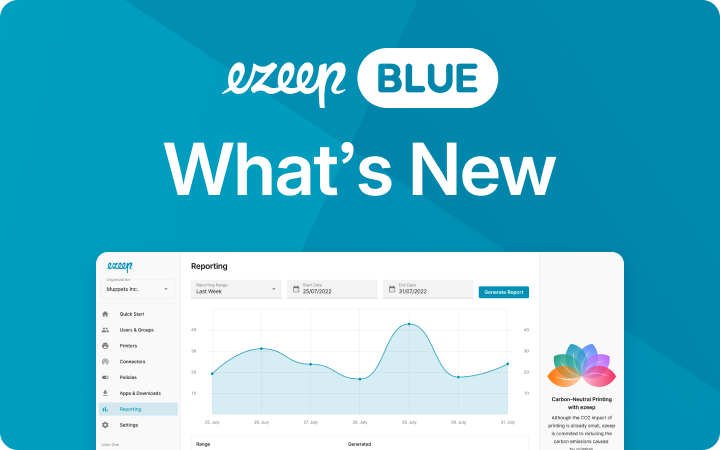Introducing Groups: a new way to manage your users
Putting people first is one of the underlying design principles at ezeep. We feel strongly that the software you use to administer your IT infrastructure should be as easy to use and user-centric as the applications you use every day for fun.
Today we are introducing Groups, a new feature to help you to more easily manage who can print what by putting people in focus. It’s a shift in focus from managing printers to managing the access you give people. Talking to our customers it’s clear that this chimes much more closely with how you think about managing your printing set-up.
Here’s some more detailed information about what’s changed.
Add multiple printers to one Group
Create one Group with access to multiple printers. Printing permissions are applied to all the people in that the group, whichever printer they print on. For example, if you set a limit on printing in color, it will apply universally to all those printers.
Name your Groups
Give each of your Groups a name like Members, Staff or Students. It makes it much easier to remember which one to edit when you or someone else on your team need to make some changes. Wherever you see the name of a group you can just click on it to rename.
Add multiple emails in one step
Simply copy and paste in emails, comma separated, to speed up creating your group.
A new way to share printers
If you use Active Directory or LDAP, you can now connect your directories to ezeep and easily share with your existing user groups. With ezeep’s AD / LDAP sync tool, your user groups will be continuously synchronized without you doing a thing. To try this feature, send us an email so we can help you set up the synchronization.
All your existing printers’ groups are still there
In our old interface your groups were attached to individual printers. These groups have all been ported over to the new interface with the printer’s name in brackets. You don’t need to update anything – people can still print.
It only takes a minute to tidy this up to get rid of unnecessary duplicate groups. Open one of your groups and click on the Printers tab to add more printers to this group. Simply delete the other groups you don’t need any more.