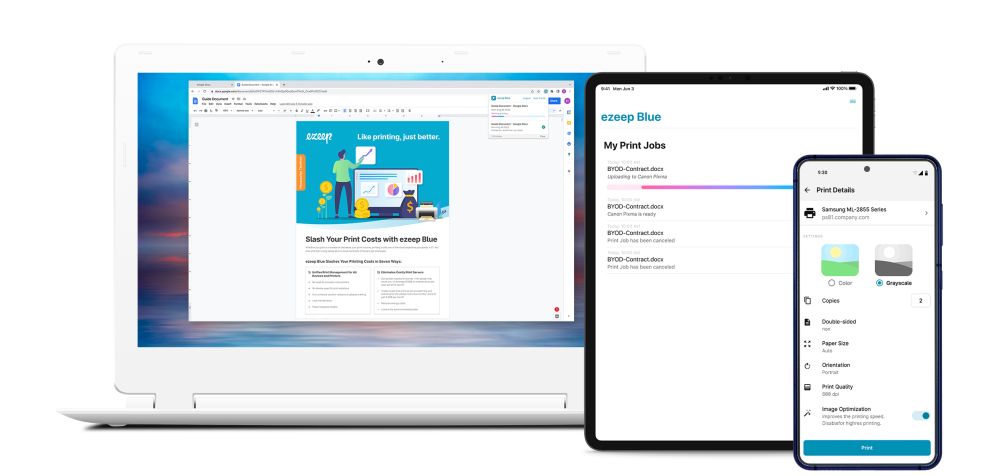1. Create Account
Registration takes little more than a minute. We offer a free plan for small teams and in the first 14 days you test the full functionality of our paid plans free of charge.
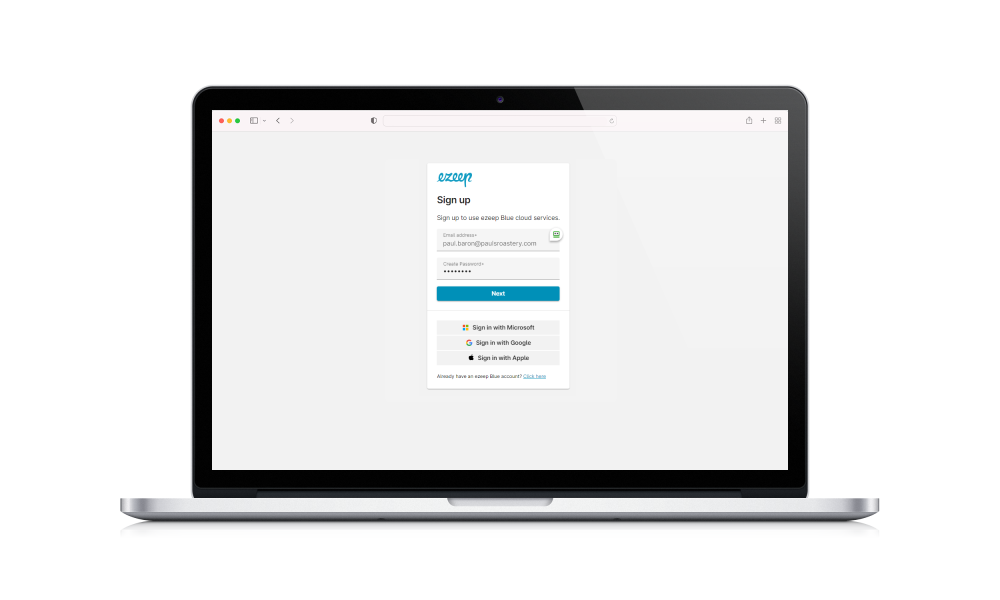
ezeep Blue makes printing from any device to any printer a breeze.
.Registration takes little more than a minute. We offer a free plan for small teams and in the first 14 days you test the full functionality of our paid plans free of charge.
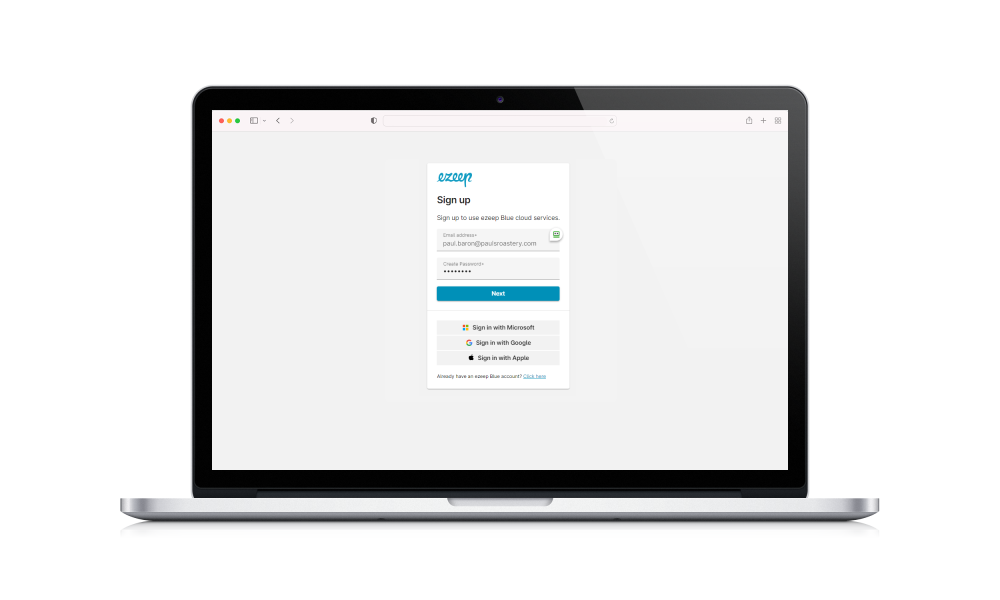
You have the following options to connect printers to ezeep Blue:
Want to know if your printer is supported? Download the ezeep Connector to a device and all printers installed on it will work. The ezeep Hub and our mobile apps use one of around 6,000 printer drivers in the cloud. Try a similar driver (e.g. Epson XP 4100 instead of Epson XP 355) if you don’t see your model or ask us to add it to the driver pool.
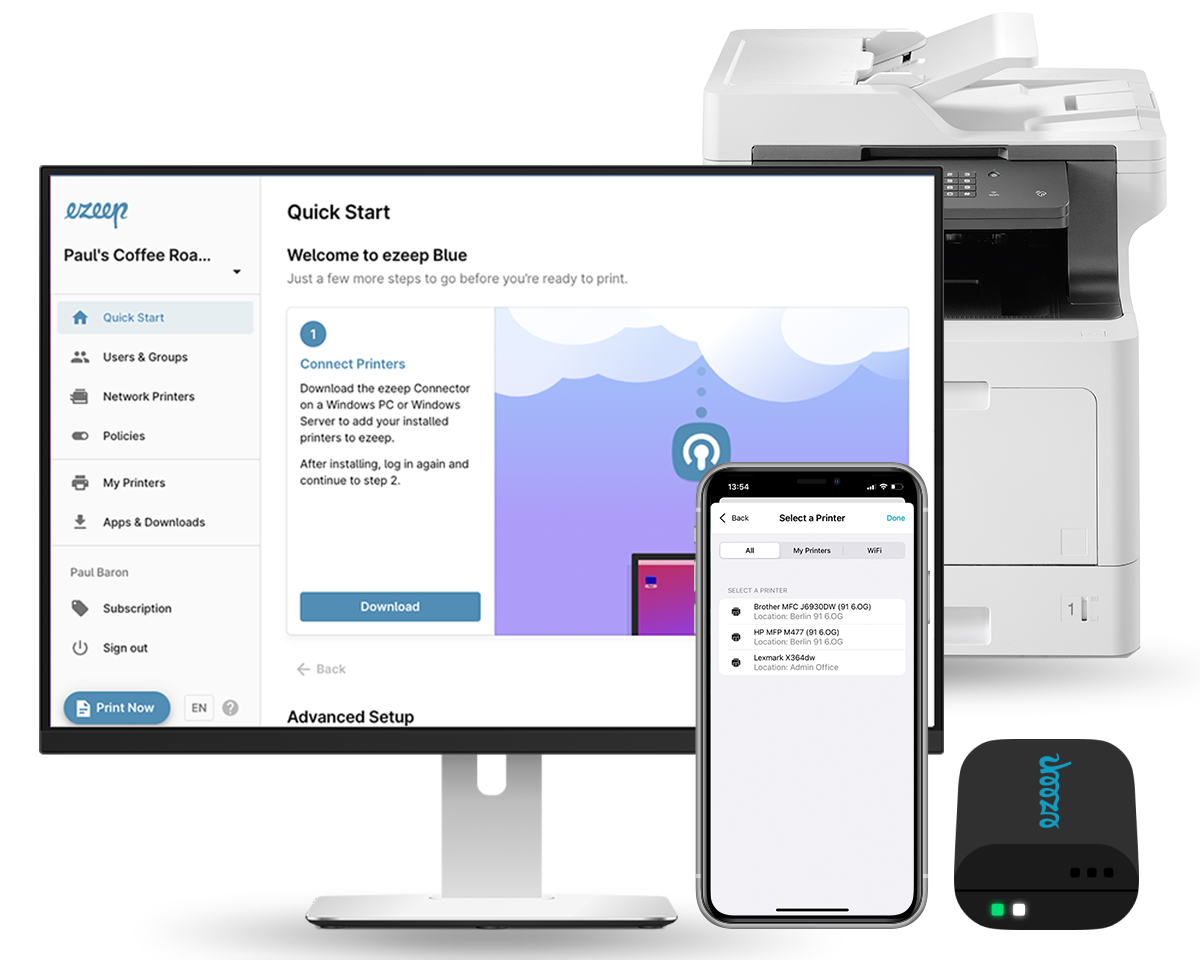
Inviting other users to ezeep Blue is a piece of cake. Just go to Users & Groups and click on Add User at the top to share printers with others.
All users in Microsoft Entra ID can also be synchronized with ezeep Blue with the click of a button.
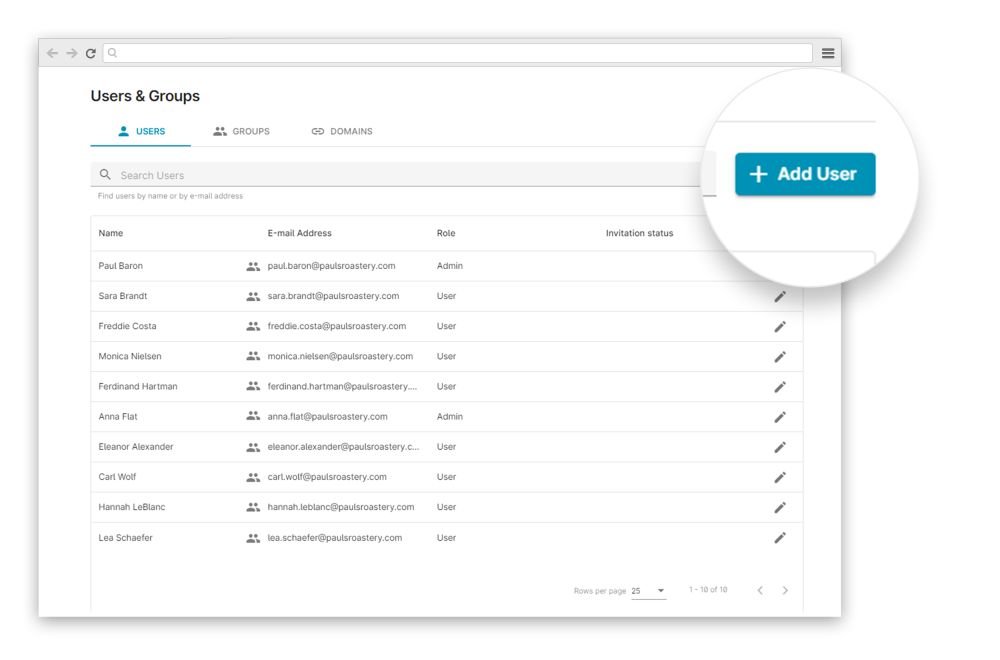
All users can install the ezeep Blue app on their devices that they print with. Depending on the scenario, the admin can also push the app to the users with the help of third-party tools.
The Apps for Desktops (Windows, Chrome and macOS) automatically make printers available from the standard print dialog.