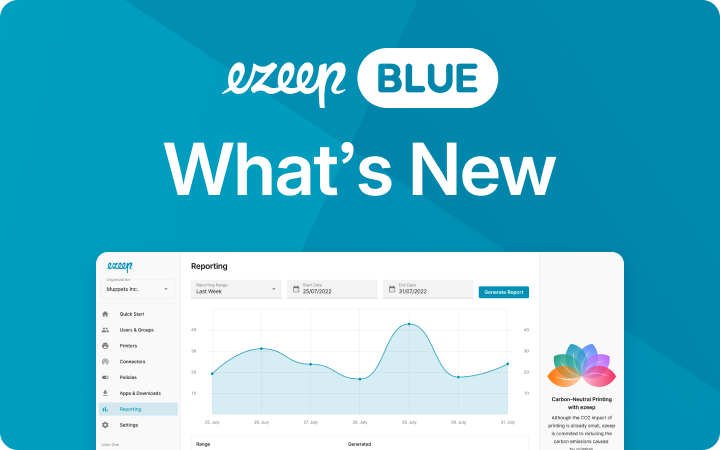The Challenges of Assigning a Static IP Address to Your Printer and Connecting Remotely

As remote work becomes more and more commonplace, businesses must ensure that employees can print documents securely and efficiently from home. One common issue is assigning a static IP address to printers, particularly when dealing with external, masked networks. Many companies struggle with how to connect to a remote printer, especially when the home networks of employees do not have a fixed IP address. Let’s explore these challenges and how they can be overcome.
Why Assigning a Static IP Address to a Printer is Difficult
Assigning a static IP address to a printer is a critical step for ensuring consistent and reliable network communication. However, when employees are working remotely, home office networks present significant challenges. Here’s why:
- Masked Networks: Home networks are typically behind a router, using private IP addresses that are masked from external access. This makes it impossible to assign a static IP that can be accessed remotely.
- Dynamic IPs: Many home internet services use dynamic IP addresses, meaning the IP address can change frequently, making it challenging to maintain a consistent connection to a remote printer.
Added Challenges: Remote Desktops and Printing to Local Printers
Different setups for remote work bring their own sets of challenges when it comes to printing:
- Virtual Desktops (like Azure Virtual Desktop, Citrix, Omnissa or Parallels): Depending on whether you’re using a ThinClient, company-provided laptop, or personal device, connecting to a local printer comes with varying degrees of difficulty, especially if the connection is routed through a corporate network.
- VPN Limitations on Company Devices: Full VPNs will block access to local printers, while split VPNs or no VPNs at all may allow access but pose security risks.
Security and Accessibility Concerns
Another significant concern is how to authorize and securely reach the printer from a remote location:
- Public Accessibility: To use Internet Printing Protocol (IPP), the printer must be publicly accessible, which introduces security risks. While TLS encryption can secure the connection, setting it up is often complex and cumbersome.
- Access Control: Once the certificate and password for the printer are distributed, revoking access can be difficult if employees leave the company or no longer need printing capabilities.
Our Recommendation: ezeep Blue
Given these challenges, what’s the best way forward? The solution lies in advanced printing management solutions like ezeep. Depending on your remote workspace setup, you can deploy different configurations to ensure seamless printing:
How to Connect Home Office Printers to the Cloud with the ezeep Hub
Introducing the ezeep Hub – a compact, plug-and-play device designed to make remote printing simple and accessible. Here’s how it helps you connect to a remote printer effectively:
- What is the ezeep Hub? The ezeep Hub is a small, hardware device that connects home office printers directly to the cloud. It’s sleek and unobtrusive, designed to fit easily into any workspace and be simple enough for anyone to setup. Image of the hub
- How It Works: Once connected to a network, the ezeep Hub links any discovered printers to to you ezeep Blue organisation in the ezeep cloud automatically, enabling it to receive print jobs from any of your users which are are assigned to the printer. This setup allows you to connect to any printer remotely, transforming local printers into manageable cloud printers.
- Installing the Print App: To print to a remote printer, users simply install the ezeep Print App on their device. The app communicates with the ezeep Cloud, allowing you to send documents to your home office printer from any location, whether you’re across the street or across the globe.
This solution is perfect for those looking to connect to a remote printer, without the complications of static IPs or VPN restrictions.
How to Connect Local Printers to Remote Desktops
ezeep also has a solution for the special case of connecting local printers to remote desktop sessions – the Remote Desktop Agent. This software connector simplifies the process of connecting local printers to remote desktop environments like AVD and Citrix – i.e. for printers installed directly on the user’s PC or Mac from which the remote desktop session is initiated.
To connect a local printer to a remote desktop, the “Local Printer Support” policy must be activated in the Admin Portal. No printers need to be assigned or connected as in the prevous case. Instead, employees only need the Remote Desktop Agent on their home device (from which they connect to the session and where the printer should be installed) and the printer is then automatically created on the Remote Desktop as soon as the connection is initiated. These printers also do not appear in the Admin Portal and cannot be accessed by any other user.
- Windows Devices: Installation of the Remote Desktop Agent is straightforward, with no admin privileges required. Users can install the agent themselves, and it automatically starts upon login. If not already authenticated, users will be prompted to log in with their ezeep credentials.
- macOS Devices: The installation requires admin credentials, and after installation, users log in via their web browser. The agent is accessible from the menu bar, where users can manage their session.
By using ezeep Blue‘s Remote Desktop Agent, companies can ensure seamless printing for employees, regardless of their location, while simplifying the process of how to connect a local printer to a remote desktop. Productivity is increased as the user can print directly from the apps in the session to their printer, and it is much more reliable – perfect for home office scenarios.
Conclusion
While assigning a static IP address to a printer can be fraught with challenges, solutions like ezeep offer a way to connect local printers to remote desktops securely and efficiently. Don’t let masked networks and dynamic IPs hinder your productivity. Explore the benefits of ezeep today, and ensure your printing processes are as seamless and secure as possible.
Enterprise Inquiries
Don’t let outdated print management slow you down any longer. Please fill out the form and a member of our team will be in contact shortly.