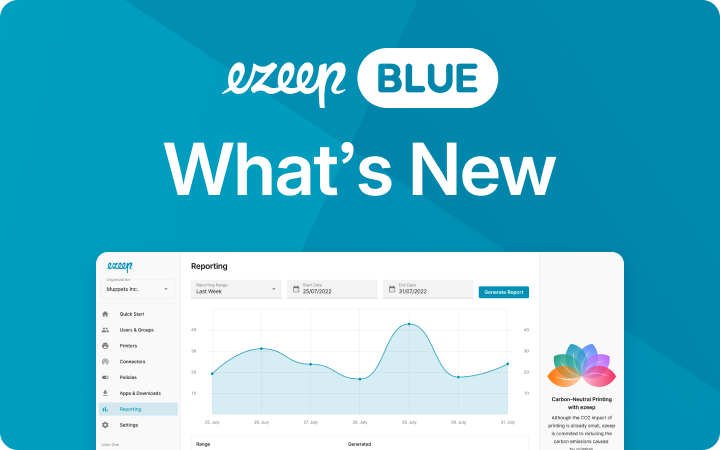Printing Over VPN – This Is How It Is Done!
Being connected to a Virtual Private Network (VPN) at the same time and still being able to print documents on a local printer is a big challenge for many users. In the following, we will show what difficulties there are when printing over VPN and what options are available with the VPN connection.

Is Printing via VPN impossible?
From a technical point of view, it quickly becomes clear why it is difficult to connect to the local print network and the remote connection at the same time.
When a device is connected to a VPN server, all traffic is redirected over a remote network. The disadvantage of this connection to the Internet is that the wireless printer is still connected to the local network. Therefore, it is not possible for the device to establish a connection with the printer.
This is a reasonable behavior of the VPN because the goal is to separate the corporate network from the local computer. Therefore, blocking the USB interfaces of the computer is also advisable.
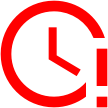
Time's up
Printing via VPN – These Simple Options are Available:
Changing VPN settings: With some VPN providers, it is easy to connect the computer to a wireless printer by changing the settings. To do this, the VPN client must have an option to switch the data connection to local network resources.
If this option is enabled, the device can be connected to the printer on the local network without disabling the VPN. In most cases, the option is located under “Preferences” or “Settings” of the VPN provider. Here, the “Enable LAN access” or “Allow access to local network devices” feature must be enabled.
Connect the printer with cable: If the printer and the computer are connected directly and not via Wi-Fi, there should be no problems printing documents even if the VPN connection is active. Most printers are connected to the computer with standard USB-AB cables. These can be bought cheaply in most online shops and computer stores.
Of course, this method is not very sophisticated technically. It only works as long as the printer is connected to the computer. Therefore, this approach should be used only temporarily, when there is no other option.
Print via VPN with Cloud-Solutions
The most intuitive way to enable printing over VPN is to use a cloud printing solution like ezeep.
The setup is very simple. First, users need to set up a connection between the ezeep cloud and the printer, for which the ezeep Hub is perfect. The Hub acts as a small print server. It is so small that it fits in a pocket and simply connects to the same network as the printer. The Hub is then registered in the ezeep Admin Portal using its Mac address. After that, it automatically connects the printer to the ezeep Cloud. This is also done so that the printer is not accessible to incoming connections. If this were not the case, the printer could easily be exploited as a gateway for hackers. Now it is possible to print to the printer via the ezeep web portal. If users prefer to print directly from an app as usual, then the ezeep Print App can be used.
This solution is a secure and easy way for businesses to manage the difficult home office printer scenario without having to deal with VPN settings or connecting printers via USB. The Hub can be configured via the cloud and only needs to be integrated into the network. IT administrators can send it directly to employees in the home office. The ezeep Hub allows users to print securely because all print jobs are transmitted TLS-encrypted, so you can even consider if a VPN connection is necessary just for printing at all.
Summary
There are several ways to overcome the challenge of printing with an active VPN connection. With the help of ezeep Hub, printing on local devices despite VPN connection remains simple as before. Employees do not need to look for an insecure workaround. Learn more about the ezeep Hub and how to try it out for free on our website
Enterprise Inquiries
Don’t let outdated print management slow you down any longer. Please fill out the form and a member of our team will be in contact shortly.